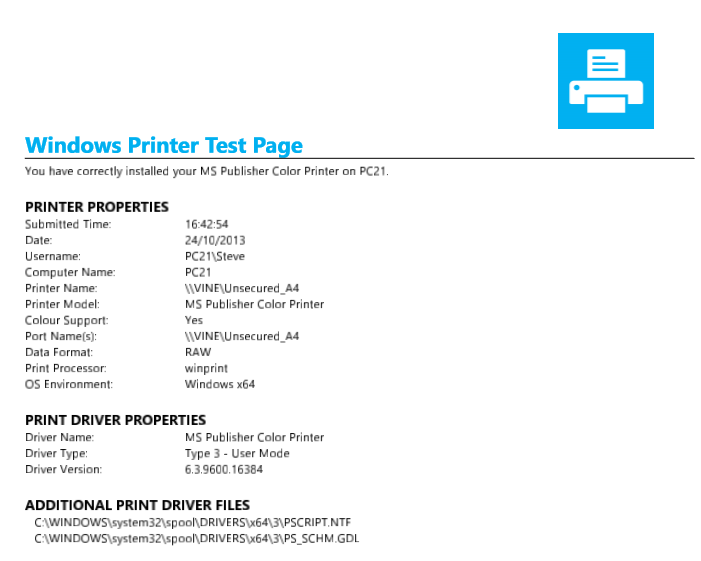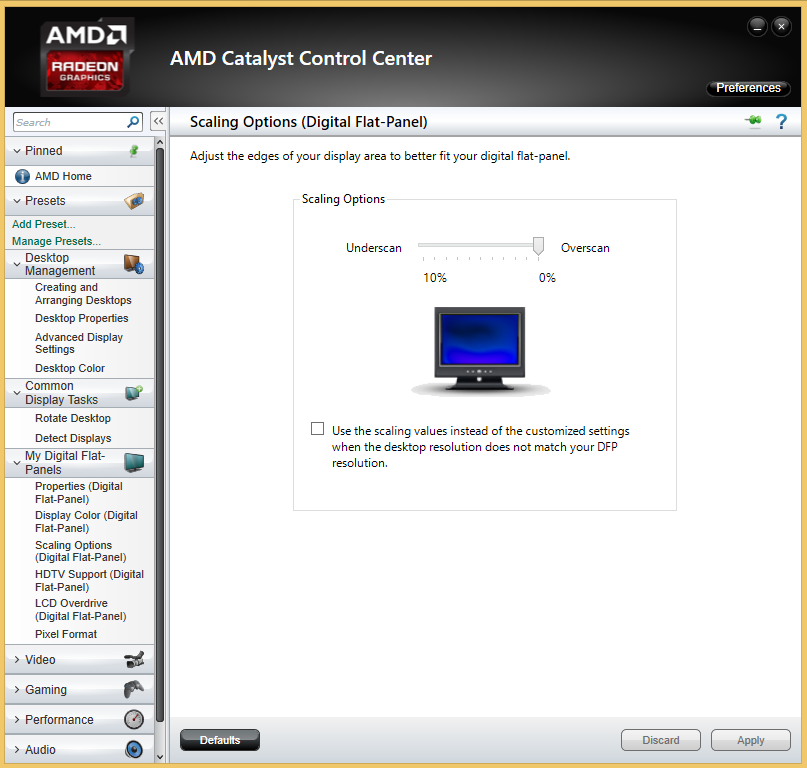I’m using Parallels 9 on Mac OS X (Mavericks) to run Windows 7.
A couple of days ago I duplicated my Windows 7 virtual machine. Parallels spotted the duplicated machine when it started and offered to create a new MAC address. All looked good.
I uninstalled some software but Parallels was still using just as much disk space. Windows said it was using 64GB but Parallels and the folder size in Mac OS X reported 137GB. I wanted that free space back!
I searched the knowledge base but couldn’t find an answer. I then sent a long support request to Parallels complete with about 7 screenshots of various things and information that I thought might be related. Less than 12 hours later (great support!) they emailed back with the solution. Although I had no snapshots, it appears some snapshots from last year remained and that was what caused the problem. In case someone else is having the same problem, here is what they said:
[Parallels #1780846] Windows 7 Virtual Disk much larger in Mac/ Parallels than windows and can't reduce
Hi,
Thank you for contacting Parallels Desktop Technical Support and taking some time to explain with us the concern.
Based on the details that you shared with us. We would like to recommend some troubleshooting steps/article that might help us on solving the concern.
Please follow the advanced troubleshooting part of the article below.
>ERROR: Unable to delete the snapshot
http://kb.parallels.com/en/111736
Warning: We strongly recommend to create a backup copy of your Virtual Machine before applying the solution below!
Please take into account the size of virtual machine comparing to free space on Macintosh HD.
Once you created a backup copy, please proceed with the following:
1. Locate your Virtual machine in Finder
2. Right click on the *.pvm file of your virtual machine -> choose Show Package Contents
3. In Mac OS X, go to Applications > Utilities and launch Terminal. Type the following but do not execute:
prl_disk_tool merge --hdd
4. Drag the *.hdd file into Terminal and drop it right next to "prl_disk_tool merge --hdd ". In Terminal you will see something like this:
prl_disk_tool merge --hdd /Users/Username/Documents/Parallels/Windows 7.pvm/Windows 7-0.hdd
Note: There should be a space between '--hdd' and 'Users/Username...'
5. Press Enter/Return key to run the command and merge the snapshots.
6. At the same directory (inside Virtual Machine's bundle) delete Snapshots.xml file
Afterwards, please try to shrink the Virtual Hard disk size or compress it.
>Compressing the Disk
http://download.parallels.com/desktop/v9/ga/docs/en_US/Parallels%20Desktop%20User's%20Guide/33140.htm