I take a lot of screenshots on my mac. Sometimes it’s simply the quickest way to save information from a web page or design I’m working on, sometimes it’s because I need to show someone what they should be seeing on their screen when I’m helping them with their computer by email.
Taking a screenshot is so simple on a mac. Using the three key shortcut “Shift CMD 4” brings up crosshairs and you can draw the area of the screen that’s of interest. Easy. They’re saved to the desktop with the name ‘Screen Shot 2013-08-23 at 16.55.19.png’
Doing so many and not always wanting to delete them immediately was making my desktop a bit of a mess, so I googled for a way of changing where they’re saved. OS X Daily had exactly the answer I was looking for.
Launch Terminal and use the following syntax:
defaults write com.apple.screencapture location /path/For example, if I want to have the screenshots appear in my Pictures folder, I would use:
defaults write com.apple.screencapture location ~/Pictures/To have the changes take effect, you then must type:
killall SystemUIServer
Update from the comments: Some have said this only takes effect when they restart their computer.
So I created a folder on my desktop called ‘ScreenShots’, used the code
defaults write com.apple.screencapture location ~/Desktop/ScreenShots/
And it all works perfectly 🙂
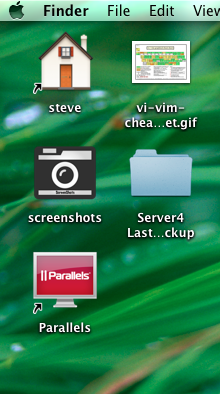
I wanted to make the folder look a bit different, so quickly created an icon for myself. It’s actually the “icon-camera-retro” from Font Awesome with a white gradient background inside the camera and transparent background. Sure, it won’t win any awards but if you want it, help yourself. Click on the image and you’ll get the standard wordpress image page with a download option (or right-click, save-as as you prefer).
Leave a Reply